What is Absence Reporting?
With our new absence reporting tool, life will be easier for you to report absences to inform the school for the absence of your child.
Absence reporting will only work through the mobile App, so it’s important that you have downloaded the App onto your iPhone or Android device.
Please note, not all schools use our absence reporting tool – you will only be able to report an absence this way if your school has the application switched on.
PermalinkHow to Notify Absence via an Android device?
You can report absences by following the steps below:
From the ParentMail App, open ‘Notify Absence’:

You will see a list of schools that you’re connected to. This confirms whether the school has Absence Reports enabled/disabled. Select the name of the child/children who will be absent:
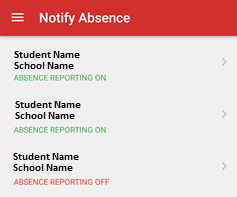
Select a reason for absence from a drop-down menu. You are able to choose the reasons: Doctor’s Appointment, Dentist’s Appointments, Sickness, Injury, Bereavement or Other.
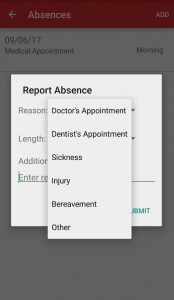
Select an amount of time that the child is likely to be off school for. You can choose the length of absence: Morning, Afternoon, One Day, Two Days, Three Days, Four Days, One Week or More than a week and add any additional notes.
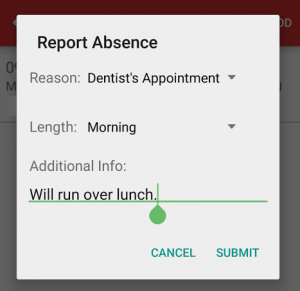
Click the submit button and you will find the absence in the list:
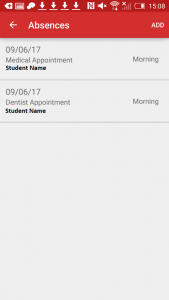
You can then click back into the absence to view what you have submitted.
Permalink
How to Notify Absence via an iOS device?
You can report absences by following the steps below:
From the ParentMail App, open ‘Notify Absence’:
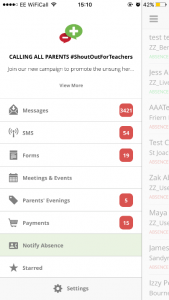
You will see a list of schools that you’re connected to. This confirms whether the school has Absence Reports enabled/disabled. Select the name of the child/children who will be absent:
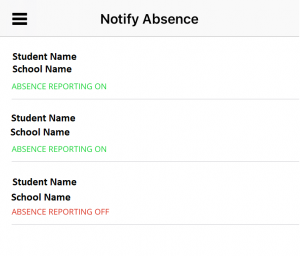
Here will be the options listed that you need to select:
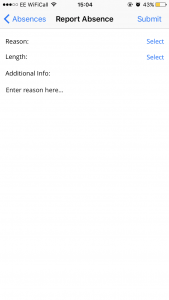
Select a reason for absence from a drop-down menu. You can choose from the reasons: Doctor’s Appointment, Dentist’s Appointments, Sickness, Injury, Bereavement or Other.
Next, select an amount of time that the child is likely to be off school for. You can choose the length of absence: Morning, Afternoon, One Day, Two Days, Three Days, Four Days, One Week or More than a week.
Then, add any additional notes.
Click the submit button and you will find the absence in the list:
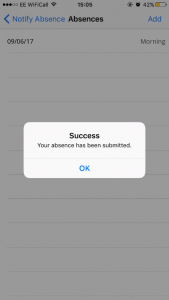
You can then click back into the absence to view what you have submitted.
Permalink
 Print
Print Email this answer
Email this answer Share
Share